Endpoint Manager, which is a part of Comodo One initiative and is available absolutely free, assists MSPs in managing their client infrastructure, by equipping them with the necessary IT tools to address the four critical aspects of IT Service Management: device management, application management, security management and helpdesk management.
Getting started with Endpoint Manager software is easy and involves a 7-step process. Let's take a brief look at how this can be accomplished. [Note: this is just a simple overview, for more detailed explanation, visit: https://help.comodo.com/topic-399-1-786-10091-Quick-Start.html
Endpoint Manager is Available for Free! Subscribe Now!
For more info visit: https://enterprise.comodo.com/itsm/
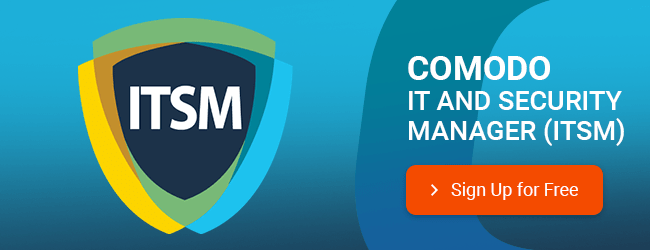
How to find Android Device Manager on my Phone?
CRM Software for Your Small Businesses
Artificial Intelligence can Transform your Small Business
CLOUD BASED IT MANAGEMENT SOFTWARE FOR
MSPs and ENTERPRISE
Remote Monitoring and Management | Service Desk | Patch Management
Now Add Up To 50 Devices for Free
Add new comment