Windows XP is an operating system developed by Microsoft. It became officially available to the market in October 2001. Despite being released almost 20 years ago , Windows XP still has a 5% user share recorded in May 2018. If you happen to be a Windows XP user and want to enable remote access to your computer, you are in the right place. In this article we will tackle how to remote access Windows XP computers.
Remote access gives users the ability to log in to a computer, network or server from a remote location. Remote access is a great and easy way to connect to another computer or network and access all data saved in it. With this, users can get tasks done without even being physically present in their computer’s location.
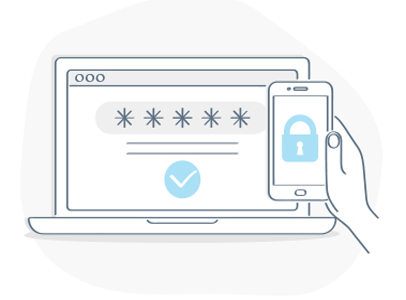
Businesses and organizations have become the entities who mostly used remote access technology in their networks. Remote access gives their employees the privilege to respond immediately to business requirements and perform tasks without being physically present in the office. Employees will have access to all their work’s computer programs, files, and network resources using any of their personal devices.
Remote access also works great for home networks. When remote access is enabled in a home network, users will be able to remote access Windows XP computers using any of their other devices such as laptops and smartphones. Users will also be able to access all files and information saved in their XP computes anywhere they are. This will come handy as they don’t need to access directly their devices just to open a data saved in it. They can just conveniently use any of their other devices to do the stuff they need to do.
So if you want your Windows XP computer to be remotely accessed, here are easy steps you should do to enable remote access on Windows XP computers:
Log in to your Windows XP computer as an administrator. Make sure that your computer has a password set up.
Right-click My Computer. Then, select Properties.
Select Remote Tab.
Select Allow users to connect remotely to this computer.
Click Select Remote Users to add non-administrator users.
Click Add, select the users and click OK.
Click okay to close the Remote Desktop Users Dialog box.
Click OK. Close the main dialog box.
Now that you know how to remote access Windows XP computers, do it now on your own computer to experience the usability and convenience of remote access. With remote access enabled on your network, you can now log in to your computer using your other devices anytime you want. You will have access to your programs, files and other networks resources saved in your device. But if you want a more secure and reliable way of remotely accessing your network, then checkout Comodo ONE—the world’s only free complete & scalable IT management platform.
With Comodo ONE, experience a reliable Remote Monitoring and Management that allows you to have a comprehensive perceivability and control of your network. Comodo ONE also offers other essential IT management tools like Patch Management, Network Assessment Tool, and a Service Desk you can reach out to anytime. Get all this features in just one feature-packed platform.
Visit one.comodo.com now and sign up to get the free trial version of Comodo ONE today!
